|
Getting your Trinity Audio player ready...
|
10 Easy Steps to Install Google Analytics on your WordPress website
Google Analytics assists online business owners to gain a greater understanding of the visitors to their websites and how they behave. For many online business owners, this enables them to improve their websites accordingly.
By installing Google Analytics, website owners can learn about,
- how many visitors visit their websites
- which pages they visit and which pages they stop their online journey
- what potential customers are looking for
- where the visitors are from, their ages, genders, interests and their devices
- conversions/sales and their values
- how their visitors found them
- which social media platforms they should be targeting
- what kind of content they should be creating and many more.
Besides, business owners can get custom reports or integrate it with other platforms like Google ads, Google Tag Manager, SEMRush and plugins such as Monsterinsights.
How to sign up with Google Analytics
Google Analytics is a completely free platform and it can do wonders for your business in more advanced ways. Here is how you can start using it for your website:
- Sign up to Google Analytics by using your Google account. We recommend you to use a single Gmail account for all Google platforms so that they can all be connected in the future
- Create the account by filling in your business name and others. Make sure you select ‘Web’ if you don’t have a mobile application
- Enter your website’s name, URL, country, and time zone and agree to the terms and service
- You will then be presented with your Google Analytics tracking code.
This is all you need to do on the Google Analytics platform. However, you will need to install this tracking code on your website in order to start collecting data.
There are a few different ways to set up Google Analytics in WordPress. We will show you the easiest option which is installing it via MonsterInsights plugin.
Installing Google Analytics in Your Website 10 Easy Steps
MonsterInsights is one of the most popular WordPress plugins which comes with free and pro versions. If you want more advanced features like e-commerce tracking, ads tracking, author tracking, etc. you may want to purchase a pro account. But don’t worry, you can still install Google Analytics via the free plugin.
Here are the steps:
1- Go to Plugins, download and activate MonsterInsights
2- Click on “Insights” on the left column, and launch the MonsterInsights setup wizard
3- Choose a category for your website (This could be a business website, blog, or online store), then hit the Save & Continue button
4- Hit the ‘Connect MonsterInsights’ button
5- This will bring up a popup that will take you Google accounts where you will be asked to sign in
6- Allow MonsterInsights to access your Google Analytics account
7- Click on the ‘Allow’ button to continue
8- Select your website and hit “Complete Connection” button
MonsterInsights will now install Google Analytics on your website. After that, you will be asked to select the recommended settings for your website. The default settings would work for most websites so you can hit the Save & Continue button.
9- You will then see paid add-ons that you can access if you upgrade to PRO. You can simply click on the ‘Save and Continue’ button to skip this step
10- That’s all! Remember that you need to wait some time for Google Analytics to show your stats. To see your Google Analytics reports, you can visit “Insights » Reports” page on your WordPress dashboard.
Quick tip for PRO accounts:
Want to get weekly performance reports on your website? Simply click “Settings” under “Insights” on your WordPress dashboard. Click on “Advanced” in the top navigation menu. Scroll down and toggle “Enable Email Summaries” to turn on this option.
Curious to learn more about MonsterInsights? You can now try out the pro account for 14 days for free.
If you found this article useful, please feel free to let us know in the comments below. You can also connect with us on Instagram, Pinterest and Facebook.
Disclaimer: This post may contain affiliate links and we may earn a small commission when you click on the links at no additional cost to you.
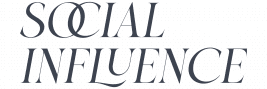
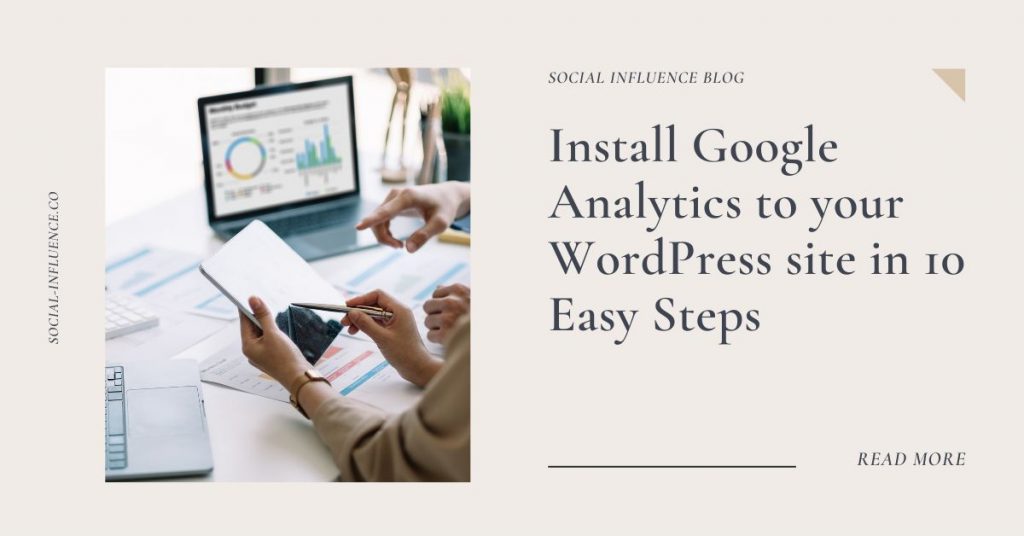
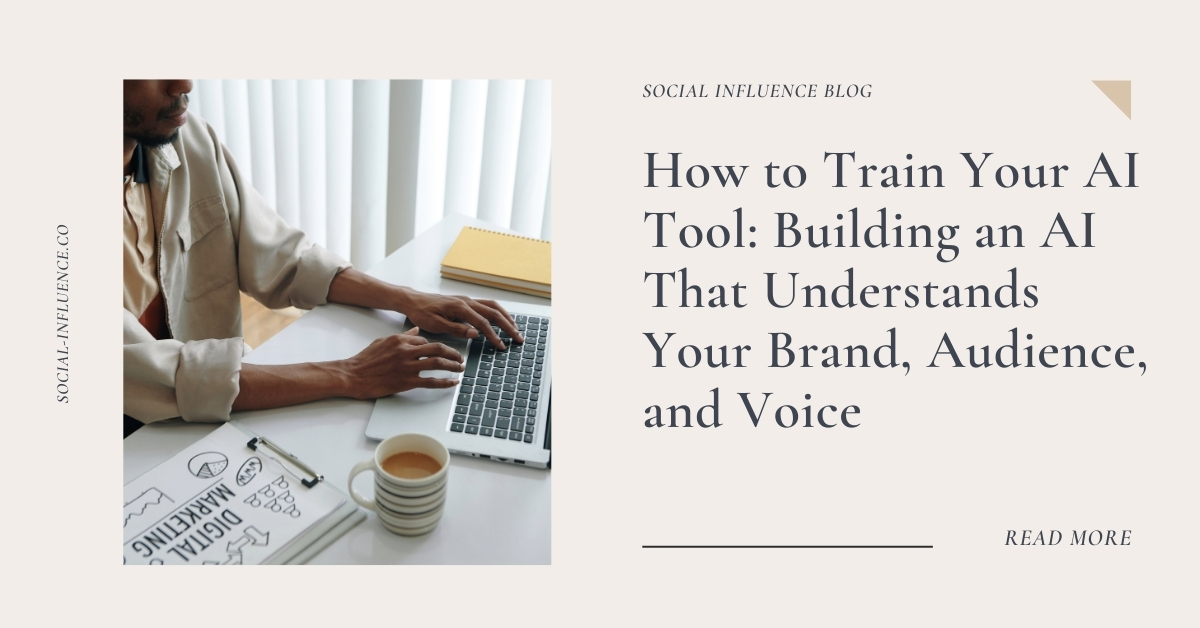
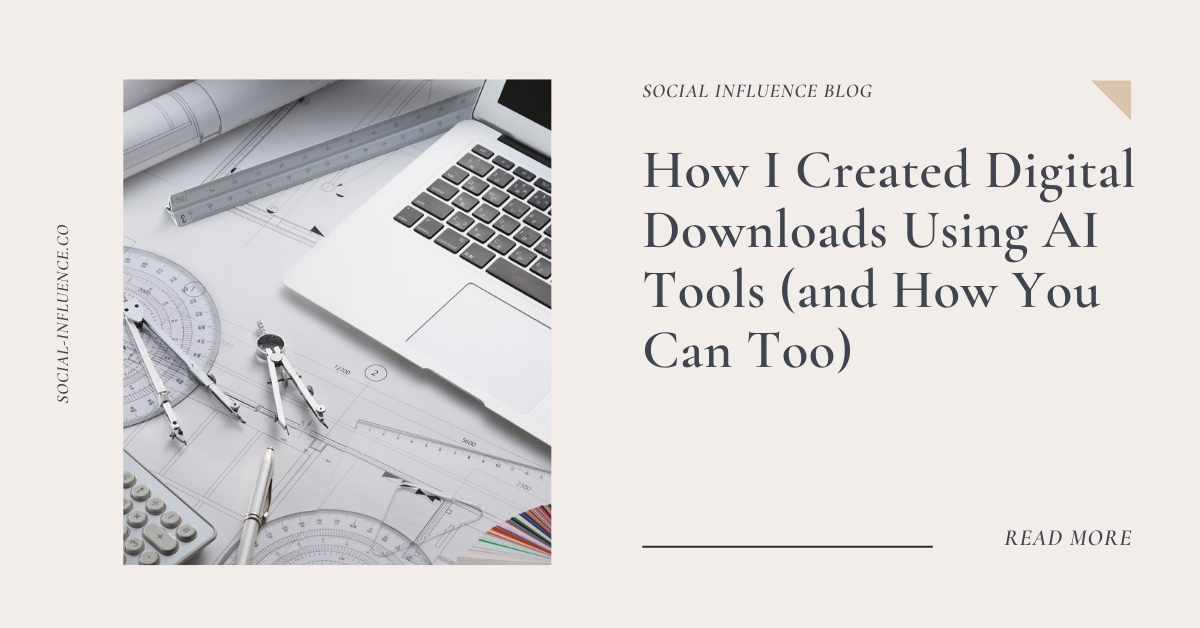
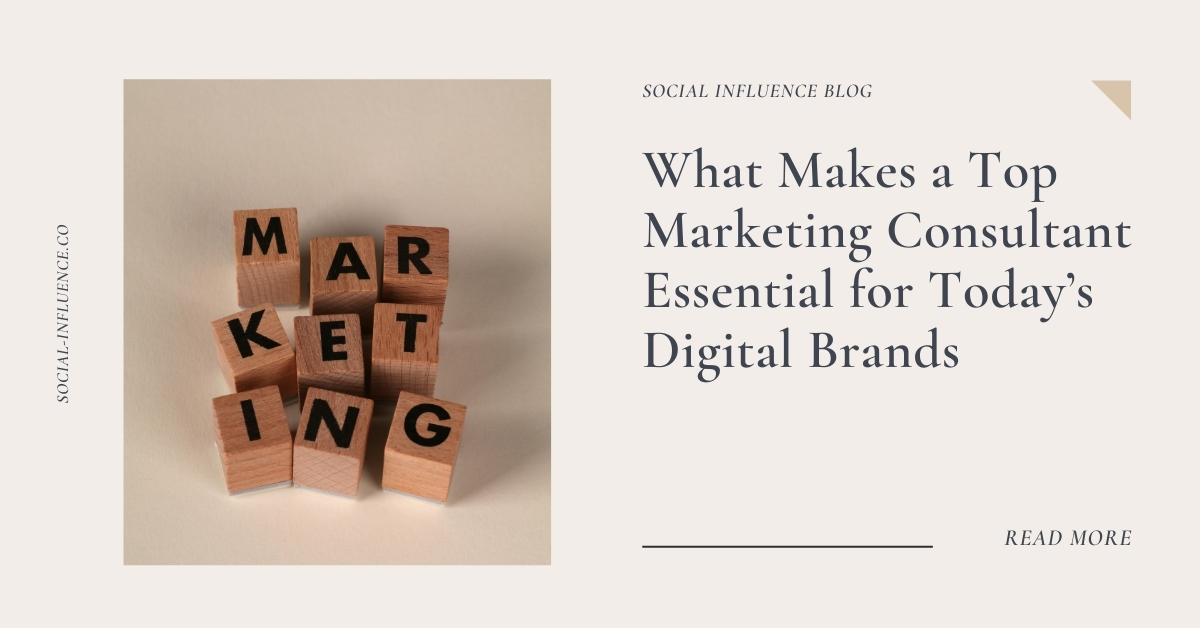
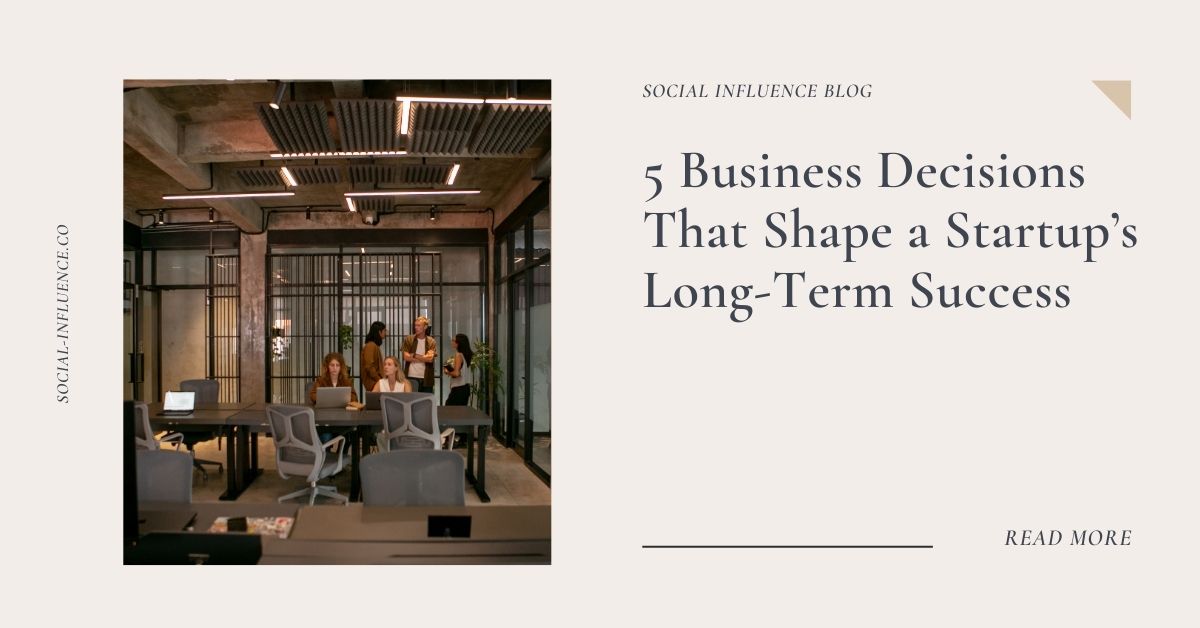

1 thought on “Install Google Analytics to your WordPress site in 10 Easy Steps”
Pingback: A Beginners’ Guide to Creating a Successful SEO Strategy | Online Sales Guide Tips