|
Getting your Trinity Audio player ready...
|
Canva seems to be willing to become one of the best social media design & scheduling tools in 2023
Disclaimer: This post may contain affiliate links and we may earn a small commission when you click on the links at no additional cost to you. We promote products we genuinely love and use.
Using social media scheduling tools is a great way to save time and energy. Especially when there are numerous social media channels, it is important to be able to schedule and be organized not to get overwhelmed. Canva has been pretty popular among designers and business owners, but their new feature seems to be taking their business to a next level in the next year! In this article, we’ll be explaining how to use Canva’s content planner feature and the advantages of using Canva Pro.

What is Canva?
Canva is a graphic design tool that allows designers and marketers to easily create beautiful graphics for their social media, businesses and even personal use.
You can design anything in Canva. From Facebook Covers, and Pinterest Pins to Instagram posts, logos and even t-shirts! And you even get them printed and delivered to your door by using Canva’s tools.
You can sign up for Canva’s free version as well as the Pro version. There are huge benefits to upgrading to a Canva Pro account as it gives you access to thousands of stock photos, illustrations, and the ability to save your designs under folders, brand colours and logos. Canva Content Planner is also one of the new features you can access by using Canva Pro.
You can easily sign up for a FREE one-month Canva Pro trial by clicking here.
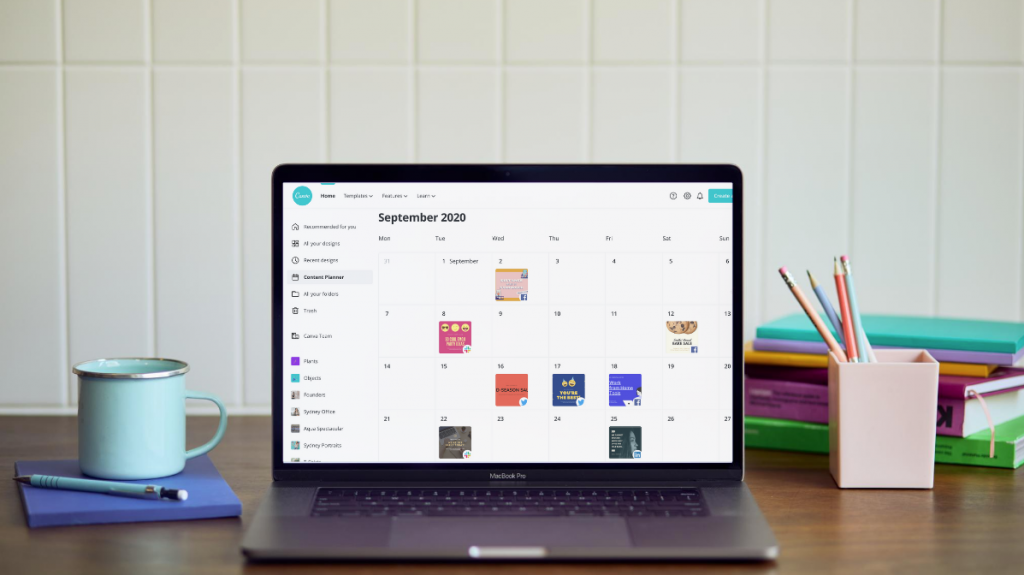
How to Use Canva’s Content Planner Feature
First of all, Canva Content Planner is available only for Canva Pro, Canva Enterprise, and Canva NonProfits users.
In order to use this feature, you will need to connect your social media accounts to Canva. The social networks it currently supports are:
- Facebook page
- Facebook Group
- Slack
- Tumblr
- LinkedIn Profile
- LinkedIn Page
Instagram doesn’t seem to be on the list, but we are hoping to see it in the upcoming days!
Update: Instagram scheduling is now available on Canva!
Ready to use Canva’s Content Planner feature? Simply click on the Content Planner link on the left column. Once you click on it, you will see a monthly calendar as below:
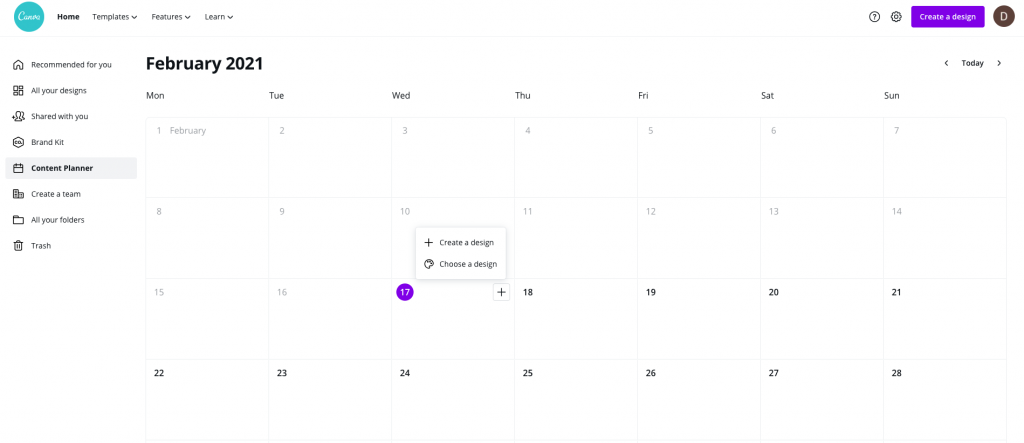
When you click on the plus sign on the date you want to schedule your content, you will have two options to select from:
- Create a design
- Choose a design
When you click on “Create a Design”, you will be able to select what you want to create (Pinterest pin, Facebook cover, LinkedIn Banner etc.) or set the size to start designing.
On the other hand, if you decide to use one of your old designs, you can click on the “Choose a Design” option and select one of your previous designs. The best part here is that you can select single or multiple pages to post. For example, if you created a bunch of Pinterest pins on a single Pinterest file, you will be able to post all of them at once.
Here, you can select the date, and time and schedule the post. If you wish, you can edit your design, change the date and time, make a copy or resize it by clicking on the three dots in the top right corner.
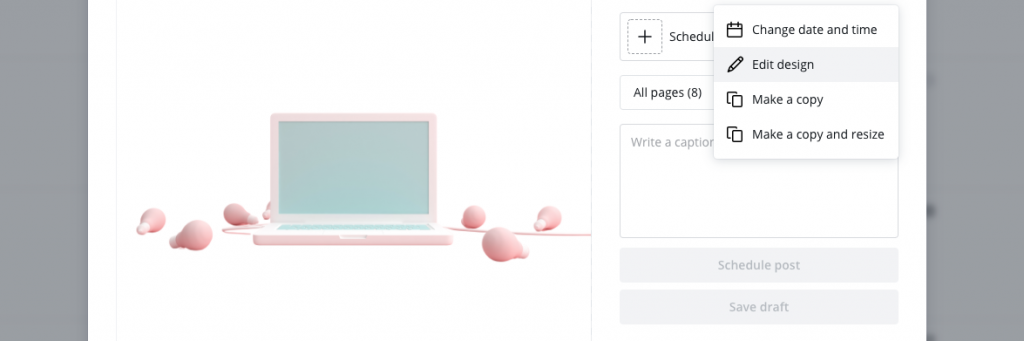
What are the advantages of Using Canva Pro
We started by trying the Pro version of Canva. Later, we decided to try out the free version and lost our pro status. With the free account, we could still access more than 250,000 templates, more than 100 design types and hundreds of free stock photos. However, it wasn’t enough.
With the free Canva plan, we couldn’t use the magic resize option anymore. We couldn’t upload images to the tool or access millions of stock photos (75+ million to be precise). Brand kit, our brand colours, fonts and logos were gone. We were sad not to be able to use these amazing features anymore.
You might guess the end of the story. We purchased a yearly Canva subscription. Now we have all the features back, and even more than what we had before! Even though we can use Photoshop and other design tools, Canva seems to be the most usable option out there.
Curious about Canva pricing? The Pro account is 109,99€ per year. Plus, you can pay an additional fee of 4,49€ per month for an extra team member. If you own a larger company, you may want to sign up for the Enterprise plan which comes with extra support, team access and unlimited storage. This plan costs 27€ per person per month.
The other two plans, Canva Education and Canva Nonprofits are completely free.
Other New Features on Canva in 2021
Canva has been releasing a new range of design and social media features in 2021! Let’s have a look at what’s new in Canva:
- Canvases: You can now design and print custom Canvases in Canva in both square and rectangular formats
- Kmart Australia and Canva have partnered up to launch KmartCreate, enabling Kmart customers to personalize just about anything from clothing and accessories to stationery and homewares using the integrated Canva design tool.
- Lines are finally there! Simply hit L on your keyboard for a line to appear on your design. You can adjust its weight, style, colour, and ends using the toolbar.
- Audio upload: You can now upload your own audio files to Canva. All you need to do is to upload an audio file saved as .mp4, .mp3, or .wav using the upload feature on the left side panel.
- Curved Text is finally there too! Just type and select the text, go to effects in the top panel and choose ‘Curve’. You can adjust the curvature to suit your needs.
Curious to learn more and discover the amazing world of Canva? Click here to try it free for 30 days!
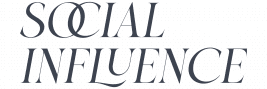
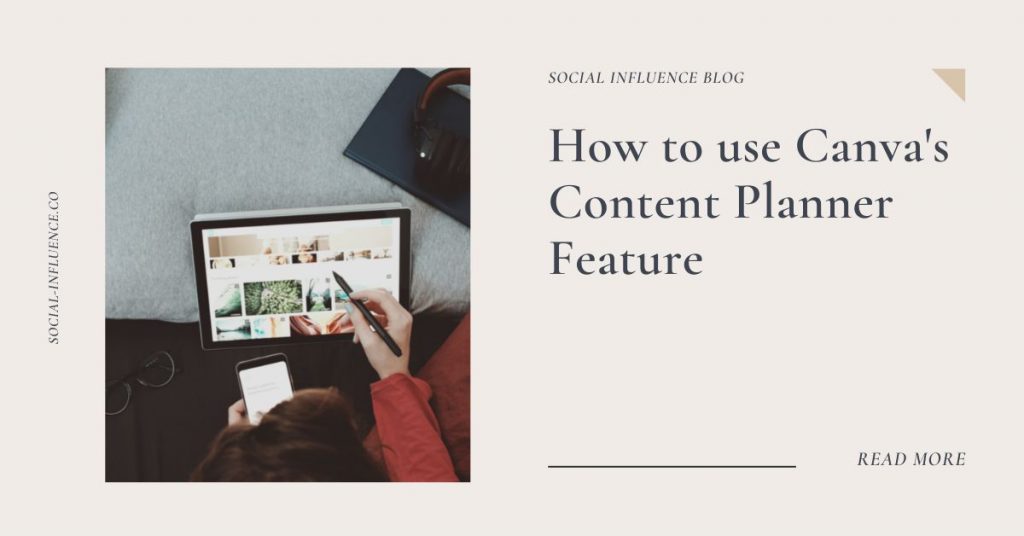
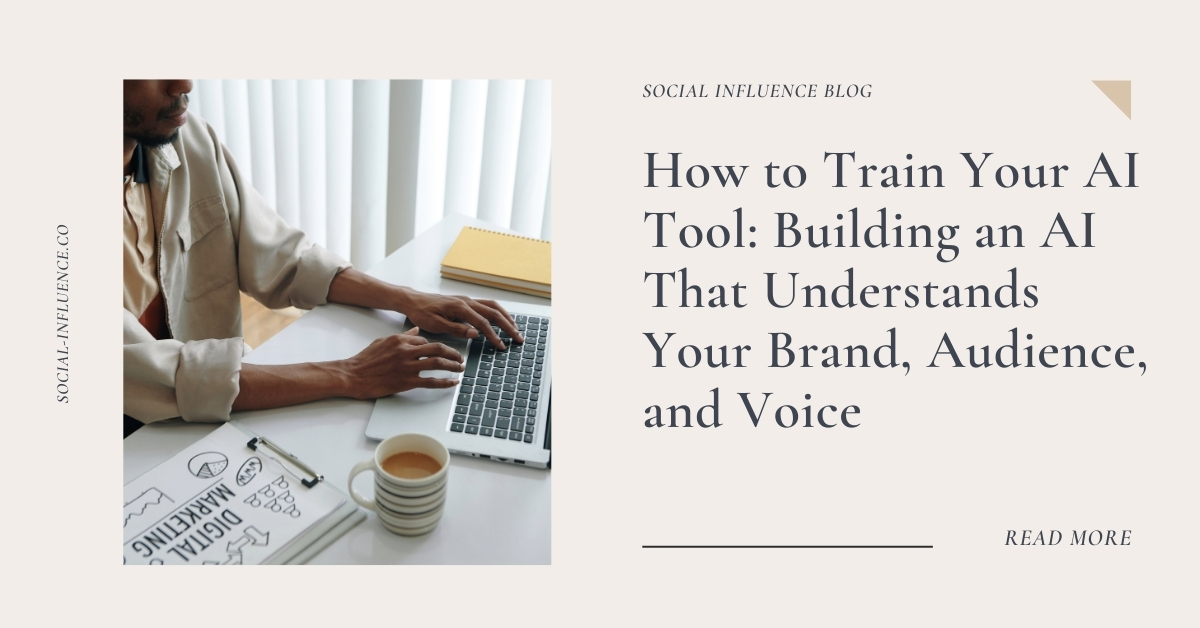
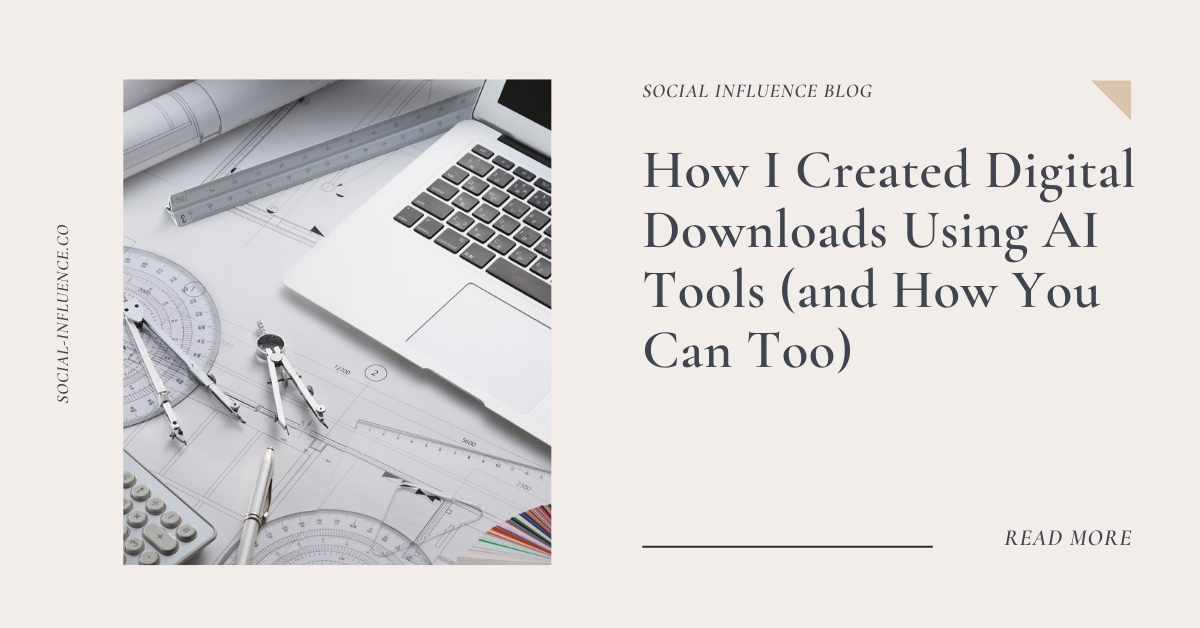
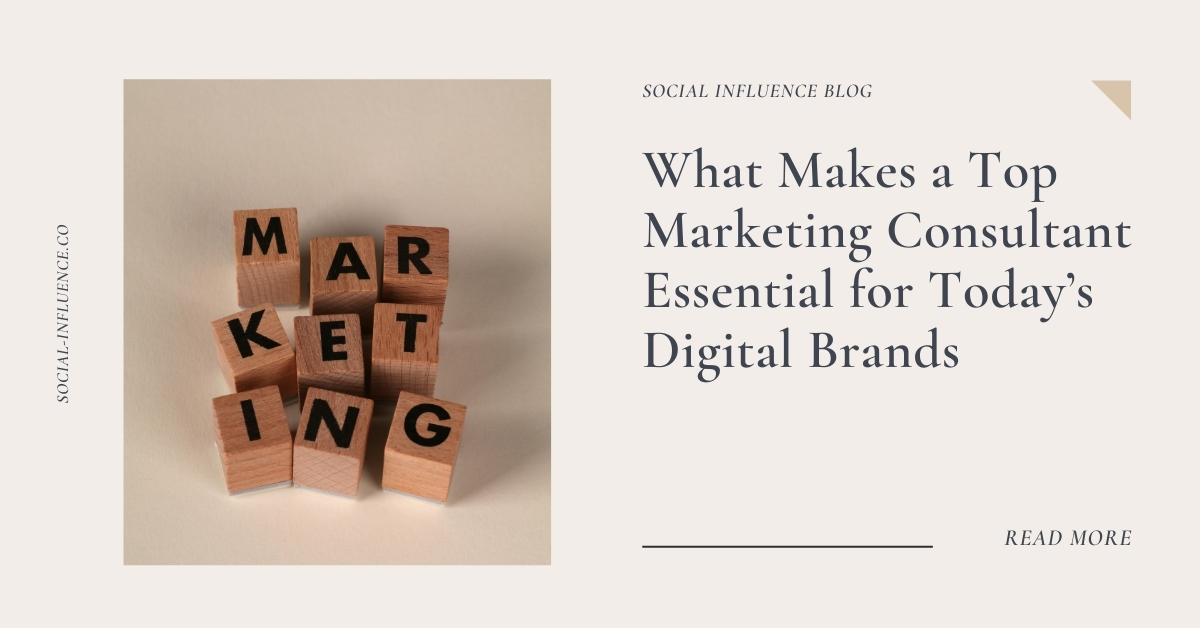
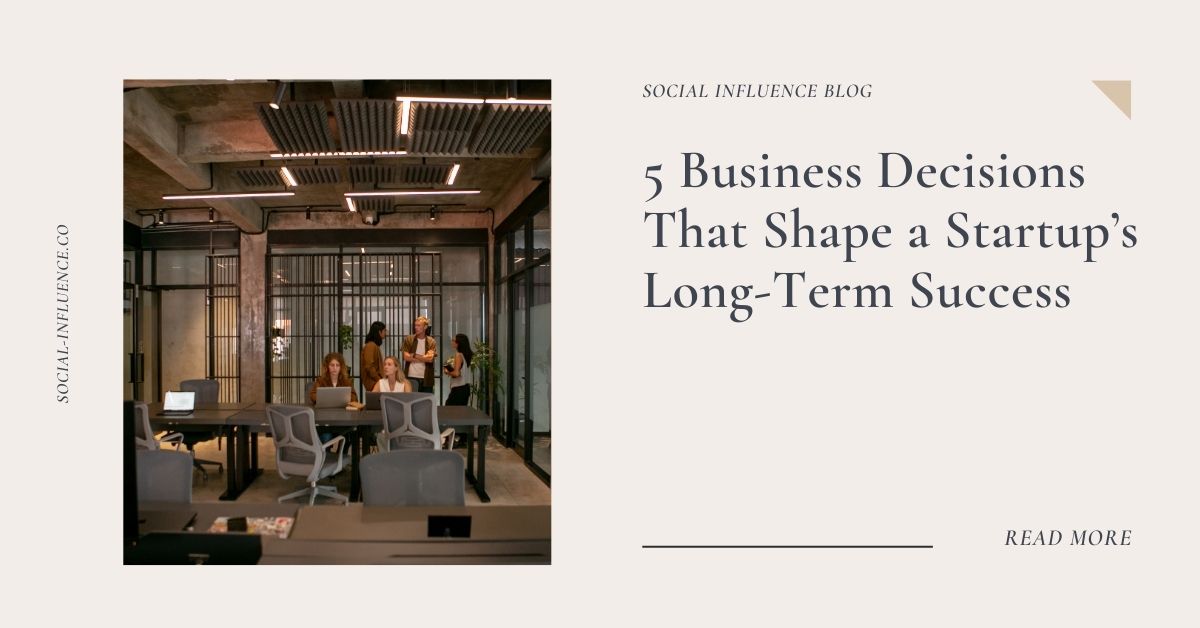

2 thoughts on “How to use Canva’s Content Planner Feature”
Love this post! I’ve recently upgraded to Canva Pro and know that it has so many features. This post has helped me understand what’s new and what to look forward to. Thanks!
Glad you found it useful Stella! Canva is SO GOOD!! 🙂