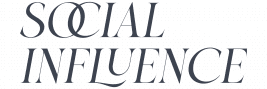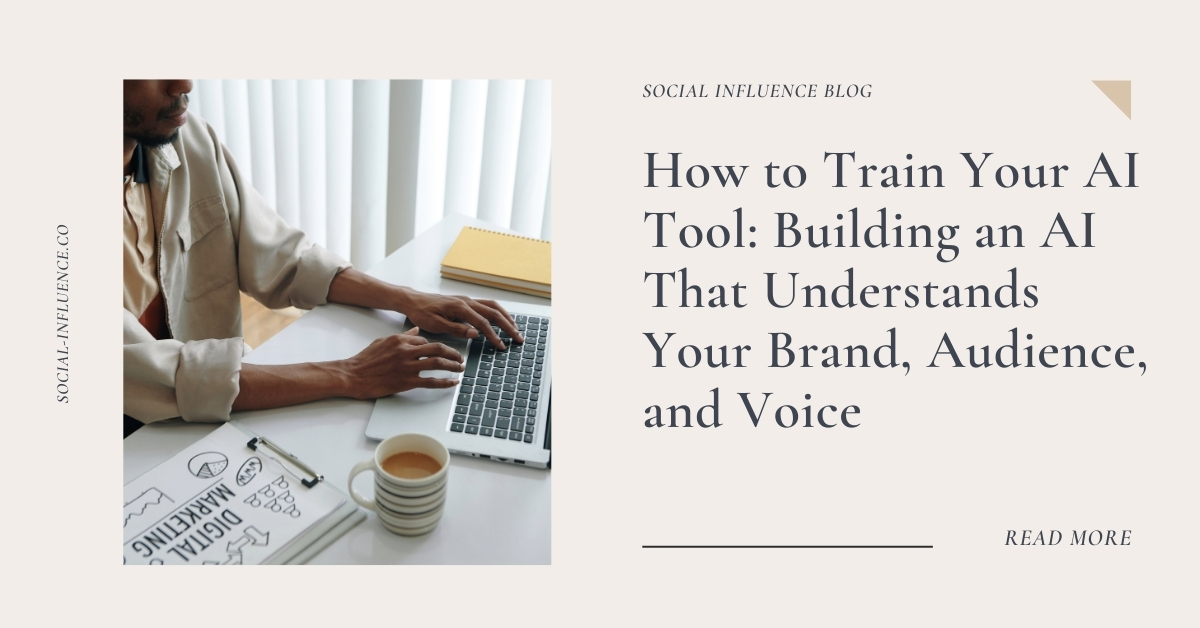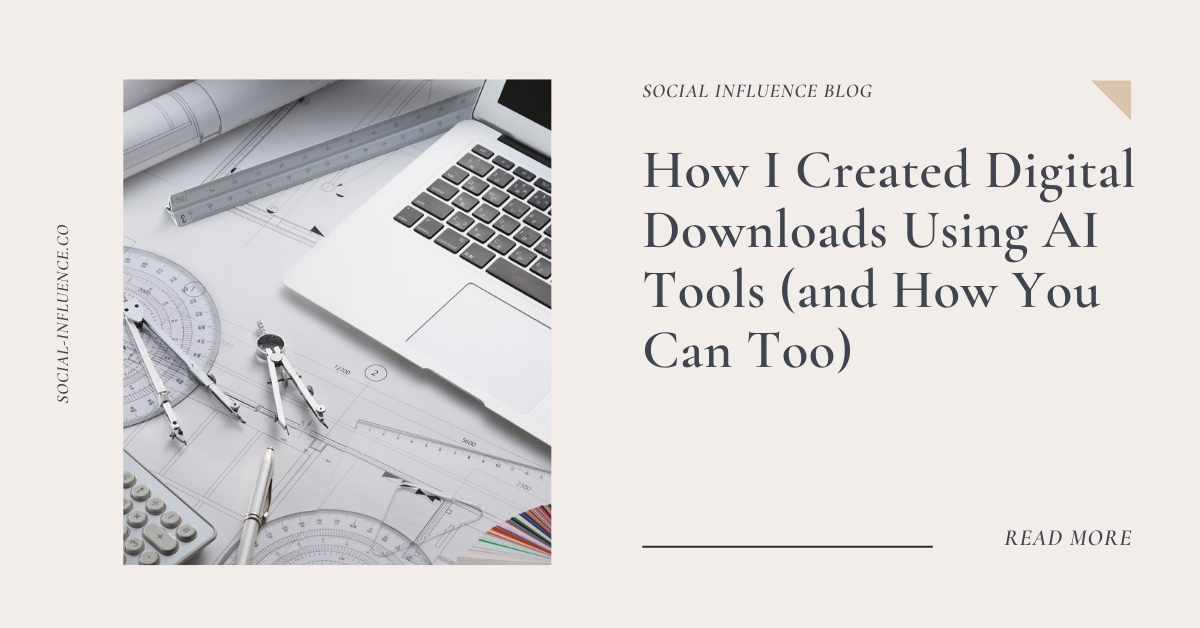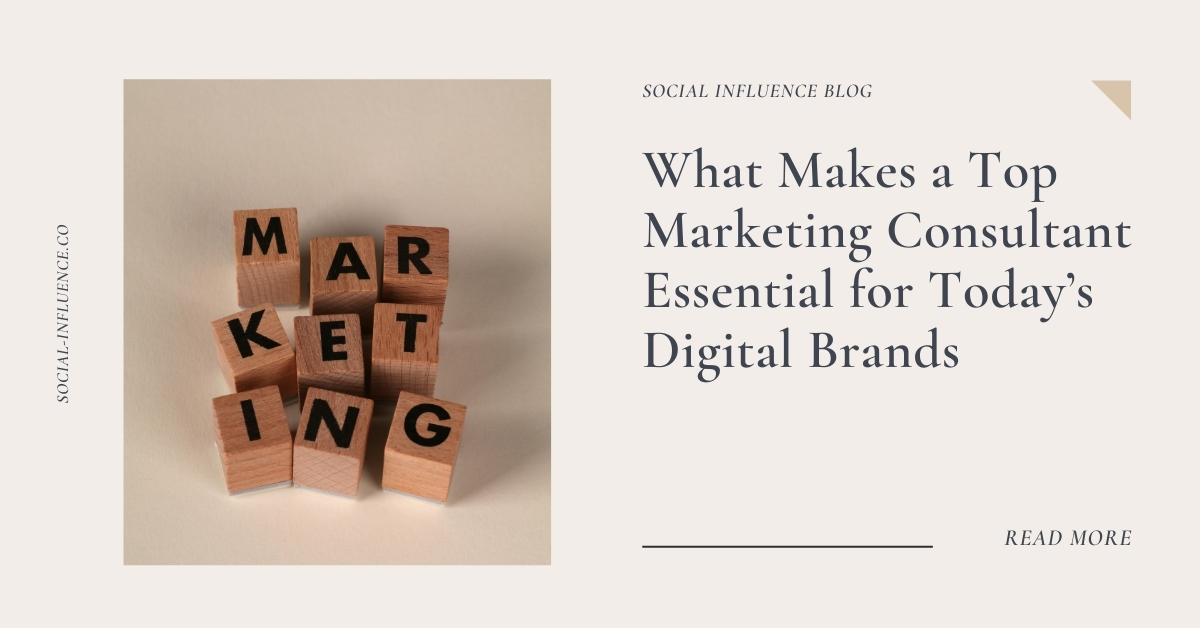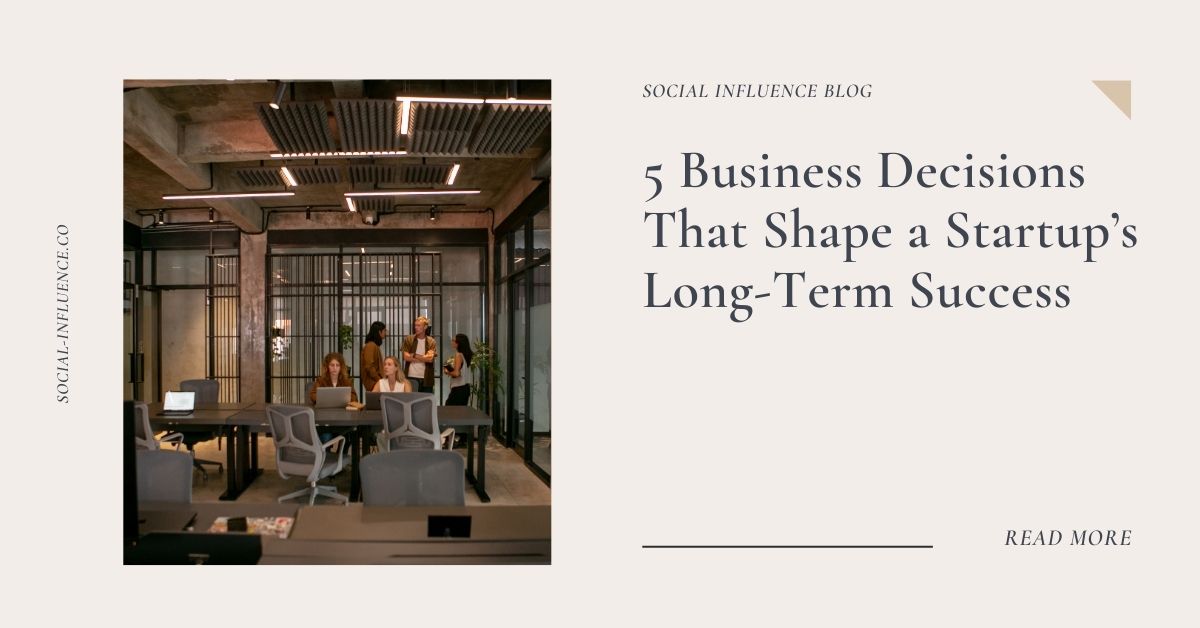|
Getting your Trinity Audio player ready...
|
When I first discovered mood boards, it was like finding a secret weapon for creative expression. As someone who used to struggle with organizing my thoughts and design ideas, mood boards became my visual storytelling canvas – something I use with all my clients.
Creating a mood board is a fun and creative way to visualize your ideas and inspirations. Whether you’re planning a project, designing a room, or just want to gather your thoughts, a mood board can help you put everything together in one place. In this article, I will guide you step-by-step on how to create a mood board using Canva, an easy-to-use online design tool.
Key Takeaways
- A mood board is a collection of images, colors, and text that show your ideas.
- Using mood boards can help clarify your vision and inspire creativity.
- Canva is a user-friendly platform that makes designing mood boards simple and fun.
- You can find inspiration from various sources, including magazines and online platforms.
- Sharing your mood board can enhance collaboration and improve project outcomes.
Understanding the Basics of Mood Boards
What is a Mood Board?
A mood board is a collection of graphics, photos, colors, textures, and fonts that helps to set the overall feel or “mood” for a project. It serves as a visual guide that can inspire creativity and direction.
Benefits of Using Mood Boards
Creating a mood board has several advantages:
- Visual Clarity: It helps to clarify your ideas visually.
- Inspiration: It can spark new ideas and creativity.
- Communication: It makes it easier to share your vision with others.
Different Types of Mood Boards
There are various types of mood boards you can create, including:
- Digital Mood Boards: Created using software like Canva.
- Physical Mood Boards: Made with printed images and materials on a board.
- Interactive Mood Boards: These can include videos or animations to convey a dynamic feel.
Mood boards are essential tools for designers and creators, helping to align ideas and ensure everyone is on the same page.
Setting Up Your Canva Account
Creating a Canva Account
To start using Canva, you need to create a Canva account. Here’s how:
- Go to the Canva website.
- Choose the registration option.
- Fill in the required information, like your email and password.
- Confirm your email address to activate your account.
Exploring Canva’s Interface
Once you have your account, take some time to explore the Canva interface. Familiarize yourself with the following:
- The dashboard where you can find your designs.
- The toolbar that has tools for editing.
- The templates section where you can choose designs.
Choosing the Right Canva Plan
Canva offers different plans, including a free version and paid options. Here’s a quick comparison:
| Plan Type | Features | Cost |
| Free | Basic features, limited templates | $0 |
| Pro | Advanced features, more templates | $12.99/month |
| Enterprise | Team collaboration tools | Custom pricing |
Choose the plan that fits your needs best.
Setting up your Canva account is the first step to creating amazing designs. Take your time to explore and find what works for you!
Gathering Inspiration for Your Mood Board
Creating a mood board is all about collecting ideas that inspire you. Here are some ways to gather inspiration:
Finding Visual Inspiration
- Look for images online that catch your eye.
- Check out design websites or social media platforms like Pinterest.
- Visit local stores or galleries for real-life inspiration.
Collecting Color Palettes
- Use color palette generators to find combinations that work well together.
- Take photos of nature or objects that have colors you love.
- Create a list of your favorite colors to refer back to.
Selecting Fonts and Textures
- Browse font websites to find styles that match your mood.
- Experiment with different textures by looking at fabric swatches or wallpapers.
- Make a list of fonts and textures that you think will fit your project.
Remember, the goal is to create a collection that reflects your vision. Use your mood board to bring your ideas to life!
Designing Your Mood Board in Canva
Choosing a Template
When you start designing your mood board in Canva, the first step is to choose a template that fits your style. Canva offers many templates that can help you get started quickly. Here are some tips for selecting the right one:
- Look for templates that match your theme.
- Consider the layout that will best showcase your ideas.
- Choose a template that allows for easy customization.
Adding Images and Graphics
Once you have your template, it’s time to add images and graphics. This is where you can really bring your mood board to life! Here’s how to do it:
- Upload your own images or use Canva’s library.
- Drag and drop images into your template.
- Resize and position them to create a balanced look.
Incorporating Text and Fonts
Text can add important information to your mood board. You can use it to label sections or add quotes. Here’s how to incorporate text effectively:
- Choose fonts that match the mood of your board.
- Keep text minimal to avoid clutter.
- Use different font sizes to create a hierarchy of information.
Remember, the goal of your mood board is to capture your vision. Keep experimenting until you find a design that feels right!
By following these steps, you can create a beautiful mood board that reflects your ideas and inspirations. Whether you’re learning how to make a mood board in Canva for inspiration or just want to customize your designs, these tips will help you succeed!
Refining and Finalizing Your Mood Board
Adjusting Layout and Design
To make your mood board look its best, you might need to tweak the layout and design. Here are some tips:
- Balance: Make sure images and text are evenly spaced.
- Alignment: Keep elements lined up for a neat appearance.
- Contrast: Use colors that stand out against each other.
Reviewing for Consistency
It’s important that everything on your mood board feels connected. Check for:
- Color Harmony: Ensure all colors work well together.
- Font Styles: Use similar font styles for a unified look.
- Image Quality: Make sure all images are clear and high-quality.
Saving and Exporting Your Mood Board
Once you’re happy with your mood board, it’s time to save it. Follow these steps:
- Click on the “Download” button in Canva.
- Choose the file type you want (like PNG or PDF).
- Save it to your device or share it directly from Canva.
Remember, a well-refined mood board can help convey your ideas clearly and effectively!
Sharing and Utilizing Your Mood Board
Sharing with Team Members
Once your mood board is ready, it’s time to share it with your team. Here are some easy ways to do that:
- Use Canva’s share feature: You can invite team members directly through Canva.
- Download and send: Save your mood board as a PDF or image and email it.
- Present it live: Use Canva’s presentation mode to show your mood board in a meeting.
Using Your Mood Board for Projects
Your mood board is not just for show; it can guide your projects. Here’s how:
- Inspire your design choices: Refer back to your mood board when making design decisions.
- Align team vision: Ensure everyone is on the same page about the project’s look and feel.
- Track progress: Use the mood board to check if your project stays true to the original vision.
Updating and Revising Your Mood Board
As projects evolve, so should your mood board. Here are some tips for keeping it fresh:
- Add new inspirations: Include new images or colors that fit your project.
- Remove outdated elements: If something no longer fits, don’t hesitate to take it out.
- Get feedback: Ask your team for their thoughts and make changes accordingly.
Your mood board is a living document. It should grow and change as your project does, helping you stay focused and inspired.
Remember, with Canva, you can discover infinite possibilities for collaboration and creativity!
Conclusion
Creating a mood board in Canva is a fun and easy way to express your ideas and feelings. By gathering images, colors, and text that inspire you, you can build a visual story that reflects your vision. Remember to play around with different layouts and designs until you find what feels right for you. Whether you’re working on a school project, planning an event, or just exploring your creativity, Canva makes it simple to bring your thoughts to life. So go ahead, start designing your mood board today and let your imagination shine!
Frequently Asked Questions
What is a mood board used for?
A mood board is a visual tool that helps you gather ideas and inspiration for a project. It can show colors, images, and styles you want to use.
Do I need to pay for Canva to make a mood board?
You can create a mood board on Canva for free, but there are some features and templates that cost money.
How do I find images for my mood board?
You can find images online through free stock photo websites or use images from Canva’s library.
Can I share my mood board with others?
Yes, you can easily share your mood board with friends or team members by sending them a link or downloading it.
What if I want to change my mood board later?
You can always go back and edit your mood board in Canva whenever you want.
Are there different styles of mood boards?
Yes, mood boards can be digital or physical. They can also focus on colors, themes, or specific projects.